Connector

Conveyor /cargo block information is listed in the table down below.
| Components | Required |
| Steel Plate | 20 |
| Functional | |
| Computer | 20 |
| Hack | |
| Motor | 8 |
| Small Steel Tube | 12 |
| Construction Component | 40 |
| Steel Plate | 130 |
| Info | |
| Dimensions (W,H,L) | 1,1,1 |
| Mass | 3,564 kg |
| Integrity | 16,720 |
| Build Time | 30 s |
| Max Required Input | 1000 W |
| Inventory Volume | 8,000 L |
| Is Airtight | No |
| PCU Cost | 125 |
| Components | Required |
| Steel Plate | 6 |
| Functional | |
| Computer | 6 |
| Hack | |
| Motor | 6 |
| Small Steel Tube | 6 |
| Construction Component | 12 |
| Steel Plate | 1 |
| Info | |
| Dimensions (W,H,L) | 3,3,2 |
| Mass | 405.2 kg |
| Integrity | 1,396 |
| Build Time | 20 s |
| Max Required Input | 10 W |
| Inventory Volume | 1,152 L |
| Is Airtight | Partially |
| PCU Cost | 125 |
Overview
The connector has many functions. It can transfer items, eject items, transfer energy, transfer fluids, and hold another grid in (relative) place. It also has a final interesting function in that it has a small magnetic pull in front of it. If another connector moves in front of it, they will start to pull each other at about 3 meters. The connector will then hold each other in place half a meter from each other.
Status Color
| Color | Status |
|---|---|
| Damaged and non-functional. | |
| Locked. Items, power and gas can be freely transferred. | |
| Unpowered, disabled, or temporarily timed out from auto-unlock. | |
| Connection between Connectors is possible, but they are not locked. | |
| Enabled and functional. |
Control Panel
| Control Panel | |
|---|---|
| Options | Comments |
| Toggle block | Turns the device on, or off. |
| Show block in terminal | |
| Show block in Inventory Screen | |
| Show block in toolbar config | |
| Name | You can enter in your own custom name in the text box |
| Show on HUD | If there is an Antenna attached to the same grid, this device will display its position on the players HUD |
| Custom Data | |
| Use Conveyor System | If “on” this allows the Connector to automatically pull items from other inventories connected to it via the Conveyor Network |
| Throw Out | This toggle tells the Connector to eject items out from inside its inventory |
| Collect All | This toggle tells the Connector to retrieve items from another inventory in the Conveyor Network, and places them inside its inventory. This will pull from both the conveyor network of its own grid as well as from the conveyor network of the connected grid. |
| Trading Mode | |
| Override Power Transfer | |
| Autounlock time | |
| Lock | This tells the Connector to lock itself with another Connector (status will be Yellow before locking) |
| Unlock | This unlocks the Connector from the other Connector (status will be Green before unlocking) |
| Used for parking | |
| Strength Slider (0% to 100%) |
This allows fine-tuning of the strength of the magnetic pull between Connectors, the weakest of the two will be used. |
The Connector may be placed where the placer wishes. It takes up 3x3x2 blocks on small ships, and one block space on large ships / stations. Both connector types have large conveyor ports on the back. However, the small ship version has small conveyor ports on all its sides.
The Connector provides many useful functions for the player(s) to take advantage of. Many of its functions are explained in detail below.
Power Requirement
Previous to version 01.046 there was a bug that made connectors work even when unpowered. Version 01.046 fixed this bug and in all versions after you must supply power to connectors in order for them to function.
Item Ejection
While capable of transferring items, it may also eject items as well. This does not require another connector, and it may do it at any time. As the items eject, it also applies a small amount force of 1 m/s that pushes the items away from it.
|
The large and small Connector may eject up to 2.5 m3 (2,500 L) and 0.5 m3 (500 L) of material per tick, respectively. Both connectors tick once every 80 frames (≈1.33 seconds), giving a maximum rate of 1,875 L/s and 375 L/s, respectively. Ejection may only occur while unlocked and with fewer than 2 floating items nearby.
Docking
Before item transferring can occur, the player must first connect a connector with another. Item transfer cannot occur in any other way.
|
Item transfer
The primary function of the connector is to allow ships/stations to transfer items items between each other. This can be done when two connectors are locked onto each other. Once docked, the player may freely transfer items between ship to ship, or ship to station. For information regarding multiple grid menu information, see Multi Grid Menu.
-
- Note * If you connect to a ship/station with a powered Refinery or Arc Furnace, it will automatically pull ores from your ships inventory once connected.
Energy Transfer
An interesting feature the connector has when docked is that it is capable of transferring energy. This means that a smaller ship for example may dock with its larger one, and be provided with power. It allows for example Batteries on a smaller ship to be recharged from another ship/station.
Oxygen transfer
Connectors will also transfer Oxygen between docked ships or a station if both grids have some connected oxygen-enabled blocks (Oxygen Tanks or Oxygen Generators for example). This mechanic can be used to restock a ships oxygen reserves while docked at another ship or station with the needed infrastructure.
Undocking
Since the release of the Connector to the most recent update (Update 01.046), the strength of the connectors pull has be significantly reduced. However, there still is quite a significant amount that may cause some designs to have trouble escaping, or causing damage while doing so.
Below is a list of useful tips on how to undock from a Connector.
Turn Connectors Off
The simplest solution if you are unable to escape a connectors grasp is to turn off the connectors, therefore disabling their ability to “pull”. To clarify, you simply only have to switch off power to one of the two connectors. Without power, they will no longer attract each other.
Media
|
A connector ejecting items out to a collector on the other side |
A giant blue ship docked to a station using the connectors |
|
A connector on a small ship |
Small ship connector (left), and a large ship /station connector (right) |
|
Angled view of the small ship connector (left), and a large ship /station connector (right) |
Tips
- Two connectors can be placed facing each other connected, and when a grid splits or un-merges using Merge Blocks the connectors will separate.
- Both connectors have to be powered in order to dock
- Prior to Update 01.046, connectors were so strong that large ships as big as the KSH big red ship struggled to move away.
Known Issues
Sometimes there is a bug which causes the magnetic force of the Connector to not cease even if disengaged and even turned off, and even after removing the actual connector (!). Be careful not to crash your vessel if this happens. A restart will solve the issue, so do not remove the connector as this will not help but may crash the ship.