Control Panel

Cockpit / Control block information is listed in the table down below.
| Components | Required |
| Display | 1 |
| Computer | 1 |
| Functional | |
| Construction Component | 1 |
| Steel Plate | 1 |
| Info | |
| Dimensions (W,H,L) | 1,1,1 |
| Mass | 36.2 kg |
| Integrity | 136 |
| Build Time | 6 s |
| Is Airtight | No |
| PCU Cost | 5 |
| Components | Required |
| Display | 1 |
| Computer | 1 |
| Functional | |
| Construction Component | 1 |
| Steel Plate | 1 |
| Info | |
| Dimensions (W,H,L) | 1,1,1 |
| Mass | 36.2 kg |
| Integrity | 136 |
| Build Time | 6 s |
| Is Airtight | No |
| PCU Cost | 5 |
Overview
The control panel block is a small block (about the same size as an Interior Light) that allows direct access to the ship’s terminal and all the systems connected to it. From there, you can access any block on the ship, and any ships it can connect to with radar as long as you have permission from the owner of the blocks. When you access blocks you can: turn systems on/off, rename systems, adjust their parameters (e.g. a Gravity Generator’s acceleration) and control access to the Conveyor system.
Usage
The control panel’s interface has numerous tabs. There is the systems list, which is on the left and shows a list of all systems (and groups) connected to the block you are interacting with. There is the current system’s panel, which is in the centre and is where the options for adjusting the selected system(s) are displayed. Finally, there is the group panel, which is on the right and is where you can create, rename and delete groups. The control panel itself requires no electricity to function.
The control panel has quite a bit of functionality, and will likely expand further with updates. Most of what you can do with it is system-dependant, but there are 4 things which are shared among almost all systems: renaming, grouping, switching on/off and allowing/disallowing conveyor access.
See Terminal for more information about the specific screen this block gives access to.
Rename Blocks
To rename a system, simply select it in the list, select the text box in the centre area and type away.
Grouping
To group systems together, select multiple systems (this can be done either by Shift-clicking or CTRL-clicking), then type in a name for the group in the text box on the right. Click “Save”, and the group will be created. The group will appear at the top of the list, with asterisks surrounding its name.
Additional Functions
To switch systems on/off, simply select the system(s) and click the on/off switch, above the name box. This is useful for conserving power.
Allowing/disallowing conveyor access is done by switching the on/off switch at the bottom, labeled “Use conveyor system”. Turning this off will stop the system from pulling items through from connected inventories, and stop it from giving items to other systems that request them.