Interior Light

Light block information is listed in the table down below.
| Components | Required |
| Construction Component | 2 |
| Info | |
| Dimensions (W,H,L) | 1,1,1 |
| Mass | 16 kg |
| Integrity | 60 |
| Build Time | 3 s |
| Max Light Radius | 20 m |
| Max Light Intensity | 10 |
| Max Required Input | 60 W |
| Power Consumer Group | Utility |
| Is Airtight | No |
| PCU Cost | 25 |
| Components | Required |
| Construction Component | 2 |
| Info | |
| Dimensions (W,H,L) | 1,1,1 |
| Mass | 16 kg |
| Integrity | 60 |
| Build Time | 3 s |
| Max Light Radius | 10 m |
| Max Light Intensity | 10 |
| Max Required Input | 60 W |
| Power Consumer Group | Utility |
| Is Airtight | No |
| PCU Cost | 25 |
Overview
An Interior Light is an electronic block that casts light in a small radius of up to approximately 4-5 blocks, or 12 metres. Interior Lights, in spite of their name, do not have to be used on the inside of a ship and can just as easily be installed on the outside of the hull. The name instead refers to their intended use, due to their small illumination area, whereas Spotlights are far more effective at casting light at a distance.
Usage
Although it is very small in appearance and appears to attach to the side of another block, it takes up the entire volume of its block for construction purposes and no other blocks can be placed there.
Interior Lights are the cheapest large ship blocks in Survival Mode, costing only one Construction Component and one Steel Plate for the circuitry. While their cheapness is impossible to exploit for anything other than their intended use, they are cheap enough that light can and should be abundant.
As an Interior Light has no keypad, it must be configured remotely, either at a cockpit or at any other component that has a keypad, then selecting the corresponding Interior Light in the list and then making the appropriate changes from there.
Colour
The colour of the illumination can be changed by adjusting the sliders for Red, Green, and Blue in the RGB colourspace. This will change the colour of the emitted light as well as the colour of the light fixture itself.
Settings
- Radius – Adjusts the size of the light source around the block
- Falloff – How quickly the light dims as distance from the lens increases
- Intensity – Adjusts the brightness of the light
- Blink Interval – The amount of time between flashs
- Blink Length – Adjusts in percentage (taken from interval) how long the flash lasts for
- Blink Offset – Offsets in percentage (taken from interval) how long before the light begins to flash
Media
 |
 |
Tips
- It may be useful to assign sensible labels to your Interior Lights as soon as they are installed using the same method, so that any new Interior Lights you install will be easily distinguishable as having a numeric code name, and can then be labelled and coloured more easily.
- If you’re new to flashing lights, and want them to blink in order. Here’s a quick tip. If you have 3 lights, set the first one normally, then the next one with an offset of 20%. The last one you set at 40% offset. You can increase the length/etc as you desire.
Known Issues
- Currently still as of Update 01.094, light sources tend to bleed through blocks. Meaning, if their radius is large enough, you can see them from the other side of a block.
Programming
Interior Light
Interface name: IMyInteriorLight
Parent: IMyLightingBlock
Parent: IMyFunctionalBlock
Fields:
float BlinkIntervalSeconds { get; set; }
float BlinkLength { get; set; }
float BlinkOffset { get; set; }
Color Color { get; set; }
float Falloff { get; set; }
float Intensity { get; set; }
float Radius { get; set; }
Actions:
OnOff -> Toggle block On/Off
OnOff_On -> Toggle block On
OnOff_Off -> Toggle block Off
IncreaseRadius -> Increase Radius
DecreaseRadius -> Decrease Radius
IncreaseBlink Interval -> Increase Blink Interval
DecreaseBlink Interval -> Decrease Blink Interval
IncreaseBlink Lenght -> Increase Blink Length
DecreaseBlink Lenght -> Decrease Blink Length
IncreaseBlink Offset -> Increase Blink Offset
DecreaseBlink Offset -> Decrease Blink Offset