LCD Panel
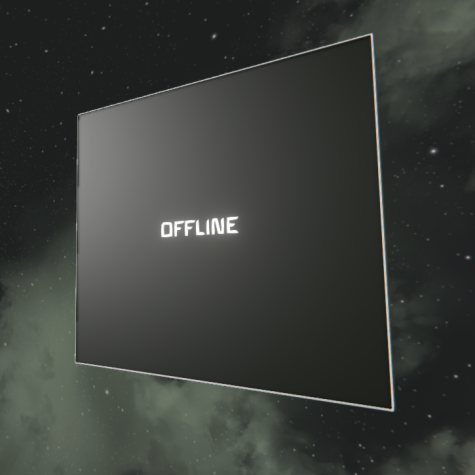
LCD Panel block information is listed in the table down below.
| Components | Required |
| Bulletproof Glass | 6 |
| Functional | |
| Display | 10 |
| Computer | 6 |
| Hack | |
| Construction Component | 6 |
| Interior Plate | 1 |
| Info | |
| Dimensions (W,H,L) | 1,1,1 |
| Mass | 222.2 kg |
| Integrity | 611 |
| Build Time | 5 s |
| Max Required Input | 100 W |
| Power Consumer Group | Utility |
| Is Airtight | No |
| PCU Cost | 50 |
| Components | Required |
| Bulletproof Glass | 2 |
| Functional | |
| Display | 3 |
| Computer | 4 |
| Hack | |
| Construction Component | 4 |
| Interior Plate | 1 |
| Info | |
| Dimensions (W,H,L) | 3,3,1 |
| Mass | 89.8 kg |
| Integrity | 274 |
| Build Time | 4 s |
| Max Required Input | 100 W |
| Power Consumer Group | Utility |
| Is Airtight | No |
| PCU Cost | 50 |
Overview
The LCD Panel is a thin panel that takes an entire block face and can display a variety of messages and textures that can be displayed constantly or triggered by the Programmable Block, Sensor, Timer Block, or any other block capable of triggering.
Usage
To access its settings, select it and pressing the ‘T’ or ‘K’ key. Selecting it and pressing “K”, the “K-menu” is entered. The panel’s title and text can be made public, private, or a combination of both. Textures applied can be selected from a list or custom textures can be selected. Textures can be set to rotate on a timer, changing from one to the next. GPS coordinates shown in the GPS format in the text panel will appear in the GPS and can be activated (=shown on HUD).
Settings
- Public title – Title that will appear on top of the screen. Visible to everyone
- Public text – Text that appears under title. Visible to everyone
- Private title – Text title will appear on top of the screen. Isn’t shown publicly unless changed
- Private text – text that appears under title. Isn’t shown publicly unless changed
- Access type – Who has permission to read & write information on the screen
- Show text on screen – Adjust who can view which text on the screen
- Font size – Changes the size of all the text on the screen
Colour
- Font – Changes the colour of the text on the screen
- Background – Changes the colour behind the text on the screen
Textures
- Loaded textures – Available textures that can be used on the screen (and downloaded from the workshop) will appear here.
- Add to selection – Any textures selected from the above can be added using this button. They will then appear below in “Selected”.
- Image change interval – Changes the speed (in seconds) how quickly the textures change.
- Selected textures – Any textures that were added, will be displayed here. The order in which they are placed effects which image is displayed first (top of the list is displayed first).
- Remove selected – any selected image in “Selected” can be removed by pressing this button.
Tips
- The LCD needs to be powered in order to work, otherwise it’ll display as “Offline”
- If you’re using a programmable block with the LCD, be sure to check that both are under the same Ownership
Programming
The LCD Panel could be accessed with the programmable block as IMyTextPanel. It could work in ´Texture Mode´ in which the selected textures are shown or the ´Text Mode´ in which the text is shown. The following methods are available:
| Method | Description |
|---|---|
bool WritePublicText(String value, bool append = false) |
Writes value to the public text field. If append is true then the value is appended to the end of the current text. |
String GetPublicText() |
Returns the current content of the public text field. |
bool WritePublicTitle(String value, bool append = false) |
Sets the public title to value. If append is true then the value is appended to the end of the current title. |
String GetPublicTitle() |
Returns the current public title. |
void AddImageToSelection(String id) |
Adds an image/texture to the end of the list of selected textures. If no image/texture with the name id exists the texture ´Offline´ is added instead. |
void AddImagesToSelection(List<String> ids) |
Adds the images/textures to the end of the list of selected textures. If no image/texture with the name id exists the texture ´Offline´ is added instead. |
void ShowPublicTextOnScreen() |
Enables the text to be shown. |
void ShowTextureOnScreen() |
Enables the textures to be shown. |