World Settings
Name
The name of the world, which will appear both in the “Load World” menu and in the “Join World” menu (if your world is open for others to join).
Description
A short description of the world. Appears when you mouse over the world in the “Load World” menu.
Game Mode
Sets the world to either Creative or Survival Mode.
| Creative | Infinite resources, instant building, instant welding of projected blocks, systems do not require resources (e.g. Uranium or Ice) to function, weapons do not use ammo. |
|---|---|
| Survival | Resources must be mined and refined. Blocks can still be placed instantly, but require components and welding before they are functional. Systems require and use up resources. |
Online Mode
Determines whether or not people can connect to you for online multiplayer.
| Offline | The world is not visible on the “Join World” menu, and is not joinable in any way. Singleplayer mode is active, meaning you can pause the game. |
|---|---|
| Private | The world is not visible on the “Join World” menu. It is joinable, but only with an invite. |
| Friends | The world appears on the “Join World” menu to your Steam friends, and is joinable by them. People who are not friends with you on Steam will not see the game, but they can still join if they are invited into it. |
| Public | The world is visible on the “Join World” menu to everyone online on Steam, and is joinable by them. |
Max. Players
Only available if the Online Mode is not “Offline”. Determines the maximum amount of players on the world at once, including yourself. Range: 2-16
Environment Hostility
Affects the frequency and severity of Meteor Storms.
| Safe | Meteor storms will not occur. |
|---|---|
| Normal | Meteor storms will occur rarely and in smaller numbers, causing minor damage. |
| Cataclysm | Meteor storms occur regularly, in decent numbers, and can cause serious damage. |
| Armageddon | Meteors never stop. Meteors are on fire. Meteors will cause major damage. Good luck. |
Auto-Save
When turned on, the world will automatically save at regular intervals.
Scenario Edit Mode
This option enables the world to be edited with scenario options available.
- The world must be set in creative mode to use scenario functions
- Once the world is exited, the gamemode will automatically switch back to Survival mode
Mods
As of patch 01.042, mod integration with steam workshop was introduced. This feature in addition allows players to select specific mods to add to their worlds. To learn how the mod page works, see Mods guide on steam by Marek Rosa.
World Generator
This page determines the spawning parameters of asteroids and planet flora.
- This option is only available when creating a new world
Asteroid Amount
Not available if you have picked the “Empty World” scenario. Affects the amount of pseudo-randomly generated asteroids in the game world. Important for Survival Mode, as they are your source of ores.
| Normal | 4 Large asteroids, and 20 small asteroids are generated |
|---|---|
| Large | 7 Large asteroids, and 35 small asteroids are generated |
| Extreme | 16 Large asteroids, and 80 small asteroids are generated (For 64-bit systems only) |
| Infinite: Low Density | Spawns an infinite randomly generated world, asteroids vary in size and are very spread out |
| Infinite: Normal Density | Spawns an infinite randomly generated world, asteroids vary in size and are closer together |
| Infinite: High Density | Spawns an infinite randomly generated world, asteroids vary in size and are very close to each other |
Flora Density
Flora density controls the spawning ratio of both tree/plants, and mineral rocks that are scattered around the surface of a Planet or Moon.
| None | No boulders or vegetation will spawn |
|---|---|
| Low | Vegetation and boulders are sparsely placed |
| Medium | Vegetation and boulders are placed fairly close together and in average amounts |
| High | Vegetation and boulders are placed closer together, and in much higher numbers (higher end systems recommended) |
| Extreme | Vegetation and boulders are densely packed together in vast amounts. (higher end systems recommended) |
Advanced
Advanced settings to further customize your world.
Inventory Size
Only available in Survival Mode Affects the size of the inventories (both the player’s and most storage blocks).
| Setting | Description | Storage volume (L) | |||
|---|---|---|---|---|---|
| Player | Small Container (small block / large block) | Medium Container | Large Container (small block / large block) | ||
| Realistic | Standard size. | 400 | 125 / 15,625 | 8000 | 27,000 / 125,000 |
| 3x | Inventories are three times larger. | 1200 | 375 / 46,875 | 24000 | 81,000 / 375,000 |
| 10x | Inventories are ten times larger. | 4000 | 1250 / 156,250 | 80000 | 270,000 / 1,250,000 |
Assembler Efficiency
Only available in Survival Mode. Affects the speed of and the amount of ingots used by the Assembler to produce Components.
| Realistic | Standard speed and efficiency |
|---|---|
| 3x | Assemblers speed increased to 300%, uses 3 times less resources |
| 10x | Assemblers speed increased to 1000%, uses 10 times less resources |
Refinery Speed
// I am unsure if this setting affects Arc Furnace, can anyone check? Only available in Survival Mode. Affects the speed that the Refinery processes ores.
| Realistic | Standard speed |
|---|---|
| 3x | Refinery processing speed increased to 300% |
| 10x | Refinery processing speed increased to 1000% |
Welding Speed
| Realistic | Standard speed |
|---|---|
| 0.5x | Welding speed decreased to 50% |
| 2x | Welding speed increased to 200% |
| 5x | Welding speed increased to 500% |
Grinding Speed
| Realistic | Standard speed |
|---|---|
| 0.5x | Grinding speed decreased to 50% |
| 2x | Grinding speed increased to 200% |
| 5x | Grinding speed increased to 500% |
Max. Objects
The maximum amount of small objects (ores, dropped components, tools) in the world at one time. If this limit is exceeded, the oldest object will be deleted. Higher values can strain less powerful computers. Range: 16-1024
Limit world size
as of patch 01.035.005, players are allowed to set the size of the world. The game area is limited to a cube with a size of the players choosing. Any object that passes outside the border is removed from the world. Any players that cross the border, will be killed. As of patch 01.042, when a player approaches the border, a warning is displayed on-screen, informing the player the distance, and consequences of crossing it.
| 10 km | The game world size is limited to 10 km |
|---|---|
| 20 km | The game world size is limited to 20 km |
| 50 km | The game world size is limited to 50 km |
| 100 km | The game world size is limited to 100 km |
| Unlimited | The world size has no boundaries, and is unlimited. Object deletion and player killed by border is disabled. |
Respawn ship cooldown
When player spawns with a ship, cooldowns are applied to prevent players from repeatedly respawning and grinding them for resources. Each spawn ship has it’s own cooldown based on ship’s value. Cooldowns are not applied per ship, but per respawn. This means that every time you respawn on a ship, cooldowns will be reapplied for all ships. This setting allows cooldown length adjustment.
Note: you can respawn in suit at any time.
| Approximate wait time for cooldown settings | |||||
|---|---|---|---|---|---|
| Setting | Respawn Ship 1 | Respawn Ship 2 | Small Drill Ship | Escape Pod | Respawn Ship 3 |
| Cooldowns disabled | 0 | 0 | 0 | 0 | 0 |
| Default / 10 | 1.5 minutes | 54 seconds | 30 seconds | 24 seconds | 1.1 minute |
| Default /5 | 3 minutes | 1.8 minutes | 1 minute | 48 seconds | 2.2 minutes |
| Default / 2 | 7.5 minutes | 4.5 minutes | 2.5 minutes | 2 minutes | 5.5 minutes |
| Default | 15 minutes | 9 minutes | 5 minutes | 4 minutes | 11 minutes |
| Default x 2 | 30 minutes | 18 minutes | 10 minutes | 8 minutes | 22 minutes |
| Default x 5 | 1.25 hours | 45 minutes | 25 minutes | 20 minutes | 55 minutes |
| Default x 10 | 2.5 hours | 1.5 hours | 50 minutes | 40 minutes | 1.8 hours |
| Default x 20 | 5 hours | 3 hours | 1.7 hours | 1.3 hours | 3.6 hours |
| Default x 50 | 12.5 hours | 7.5 hours | 4.2 hours | 3.3 hours | 9.2 hours |
View distance
View distance affects how far a player is able to see. The larger is view distance, the more objects potentially can be seen on screen simultaneously, causing game performance to drop.
| 5 km – low end machines | The player can see objects out to 5 km |
|---|---|
| 7 km – performance friendly | The player can see objects out to 7 km |
| 10 km | The player can see objects out to 10 km |
| 15 km | The player can see objects out to 15 km |
| 20 km | The player can see objects out to 20 km |
| 30 km – small performance hit | The player can see objects out to 30 km |
| 40 km – performance hit | The player can see objects out to 40 km |
| 50 km – big performance hit | The player can see objects out to 50 km |
Day Duration
If sun rotation is enabled, this slider allows the player to set the time it takes for the sun to rotate around the playing area. This simulates day/night cycles for Planets and Moons. This option is only available if Enable sun rotation is enabled
Toggle Options
Auto-Healing
Only available in Survival Mode. If turned on, you will gradually heal up to 70% health without the need for a Medical Room.
Enable Copy/Paste
Only available in Creative Mode. Determines whether or not players are allowed to cut, copy and paste (including pasting from blueprints). This allows you to copy entire ships or stations and paste them wherever you feel like. If you cut an object, a confirmation message will show up. The deleted object will be in your clipboard.
Client can save
Enables the ability for clients on the world to save the world, as opposed to just the server.
Weapons Enabled
Determines whether or not weapons will work. If turned off, trying to a fire a weapon will display a warning message.
Trash auto-removal
If checked, debris and/or junk will be removed automatically. This increases performance within the world as less objects need to be calculated. Grid (large ship or small ship) will be considered junk if:
- The grid has only a few blocks
- Is moving in a linear motion (one direction, no acceleration)
- Is not powered
- Is not controlled
- Does not contain a Med-bay
- Is nearly out of render range of all players
See Trash Removal for further details.
Enable oxygen
If checked, ice, pressurization, and Oxygen circulation mechanics will be enabled in the world. Players will need oxygen to survive, and the suit will also have a specific amount of oxygen in it. If players do not replenish their oxygen or they are not in a pressurized environment, they will die.
Disable Respawn ships
If checked, disables any players ability to select a respawn ship or spawn as a space suit from the respawn screen. The only means of respawning into the world are only through Med-bays.
- This option is best suited for Scenarios
Enable jetpack
If enabled, the player(s) will be able to use their jetpack to fly around in the world. However, if disabled, you will not be able to navigate in non-gravity environments without getting stuck. Jetpacks will drain hydrogen when used.
Enable voxel destruction
If enabled, players can mine/destroy asteroids, rocks, or the surface of a planet. If disabled, these are immune to mining and damage.
Enable spiders
If checked, allows Sabiroids to spawn, and appear on the Alien planet and certain moons.
Delete Respawn ships
If enabled, if a player exits the world (leaves a server), it will delete the respawn ship they had in their possession at the start.
Show Player Names
When turned on, players who are in your line-of-sight will have their names displayed above their heads.
Thruster Damage
When turned on, thrusters will damage objects behind them. If the space directly behind thruster is less than 4 blocks for small or 7 blocks for large thruster, the flames will damage anything on their way in a cross pattern.
Cargo Ships
When turned on, Cargo Ships will randomly spawn.
In-game scripts
Enables in-game scripts to be run on programmable blocks.
Enable 3rd Person View
Turned on by default, when turned off it prevents any players in the world from being able to use 3rd view of their character/ship and restricts it to first-person.
Enable sun rotation
If checked, the sun will rotate completely around the skybox, simulating day/night cycles for planets & Moons. Enabling this option, unlocks Day Duration
Spawn with tools
If checked, player(s) will spawn with a standard Automatic_Rifle, Hand Grinder, Hand_Drill, and Hand Welder. Upon death, players will still respawn with the above listed tools.
Enable drones
If checked, enables hostile NPC drones to occasionally spawn and attack the player(s).
Enable spectator
Toggles on/off Spectator Mode.
Reset ownership
This resets the Ownership of all objects in the world to “No one”. See Factions.
Permanent Death
If checked, this option allows a player to permanently lose control of their ships and/or stations if they die, and do not have a Med-bay to spawn into. If disabled, the player will still maintain control of their property regardless of spawning in a Med-bay or a new respawn ship.
Destructible blocks
If checked, blocks can be damaged, deformed or destroyed.
Enable tool shake
When turned on, ship grinders and drills will shake the player/ship when grinding or drilling. The amount of force applied depends on how many dills/grinders you are using on a ship, and the amount of mass/thrust is countering it.
Random Encounters
This enables the game to randomly spawn player-made exploration ships & stations in the world for the player to find/salvage. These are not hostile currently. This also enables Pirate Bases/Drones, if drones is also enabled
Unsupported Stations
If left unchecked, stations that are not attached to the surface of an Asteroid, Planet, or Moon will behave like large ship blocks and will not be static. They are susceptible to the same physics and mechanics as Large Ships and may drift uncontrollably without thrusters.
If a station that is properly attached to a voxel has its anchor points that keep it attached destroyed, the station will break away and will no longer be static.
When this setting is checked, stations will always remain static and will not move.
Start in respawn screen
If checked, this forces all players to start in the respawn screen upon entering the game.
- This option is best suited for Scenarios
Enable cyberhounds
If checked, allows Cyberhounds to spawn, and appear on the Earth planet.